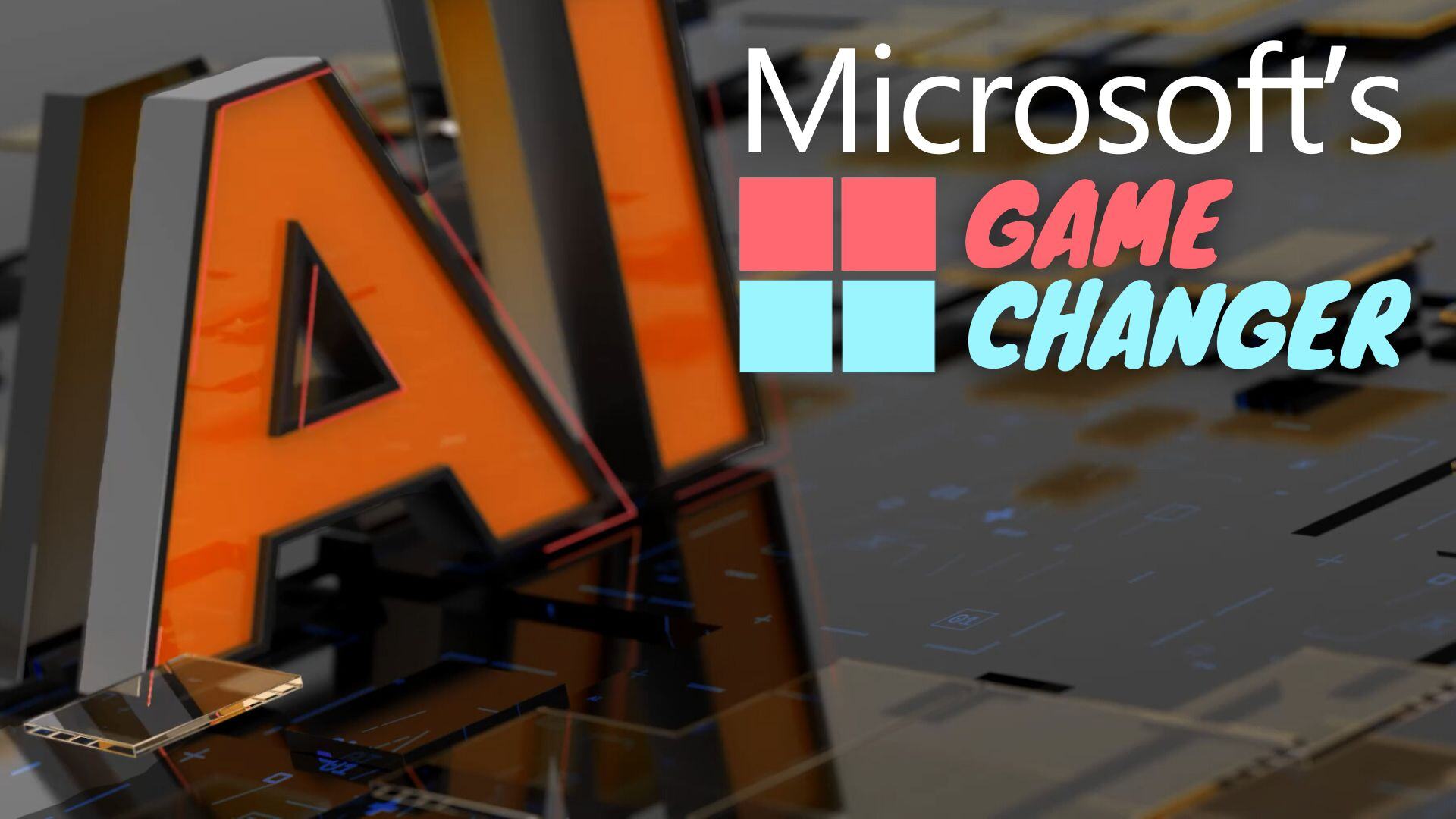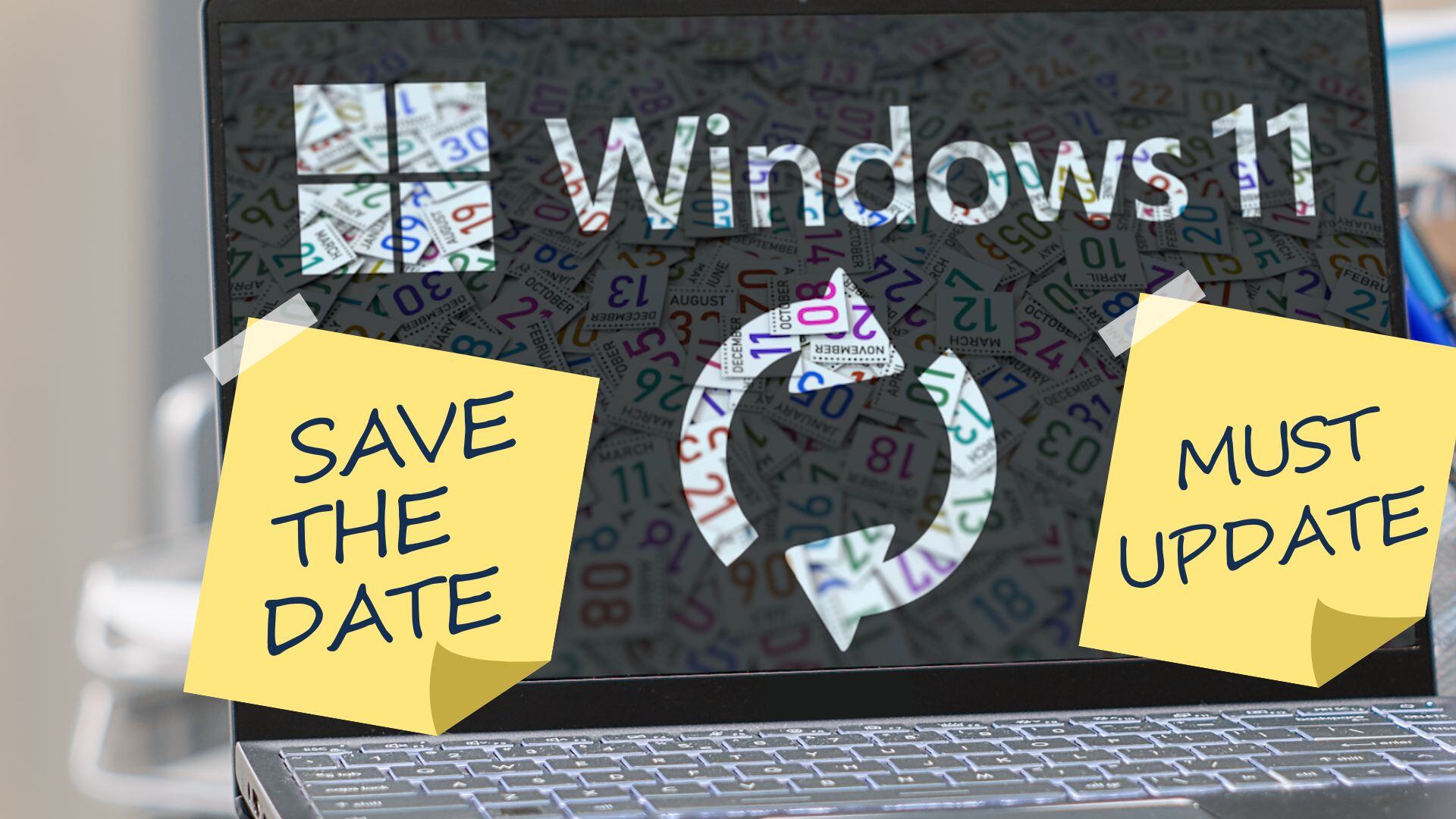Microsoft Autocorrect
Download my Ultimate Guide to Ransomware NOW!
Microsoft AutoCorrect
From the Desk of Black Bear MSSP
Enhance Your Communication with Autocorrect
Whether you're crafting emails, writing reports, or preparing presentations, it’s easy for spelling mistakes and typos to slip through. These little errors can quickly undermine your professionalism, especially when dealing with clients or partners.
Here’s the good news: Windows 11 offers built-in spell check and autocorrect tools that can prevent those embarrassing slip-ups.
They’re simple to set up, and once enabled, you won’t need any additional software to ensure your text remains clear and polished.
Here’s how to get started:
- Open Windows Settings.
- Select Time & Language, then click on Typing.
- Turn on options like ‘Autocorrect misspelled words’ and ‘Highlight misspelled words.’
These features work across most apps, fixing errors and flagging potential mistakes. You can even enable word predictions by turning on text suggestions.
For businesses operating in multiple languages, don’t forget to activate Multilingual text suggestions. This will offer word suggestions based on the language you're using at the time.
While these tools cover most apps, a few, like Notepad and Outlook, require a little extra setup.
- In Notepad, click the gear icon in settings to enable spell check.
- In Outlook, go to Editor Settings under the Options tab. Enable autocorrect, text predictions, and even tone adjustment for more polished communication.
If your team uses Microsoft Edge for browsing, head to Settings, click Languages, and enable grammar and spell check options for a seamless experience.
At Black Bear MSSP, we believe smooth communication helps businesses thrive. Setting up these tools in Windows 11 will not only eliminate small mistakes but also contribute to more efficient workflows.
Need help with setup or want more time-saving tips? Black Bear MSSP is here to assist. Reach out to us today.

 By
By